Nord Sound Manager
The Nord Sound Manager software makes it easy to organize and back up the memory of your Nord instrument. In version 9, you can now access the Nord Piano and Sample Libraries online. This means you can download sounds and samples from Nord Sound Libraries directly from the software for transfer to your Nord instrument or save offline.
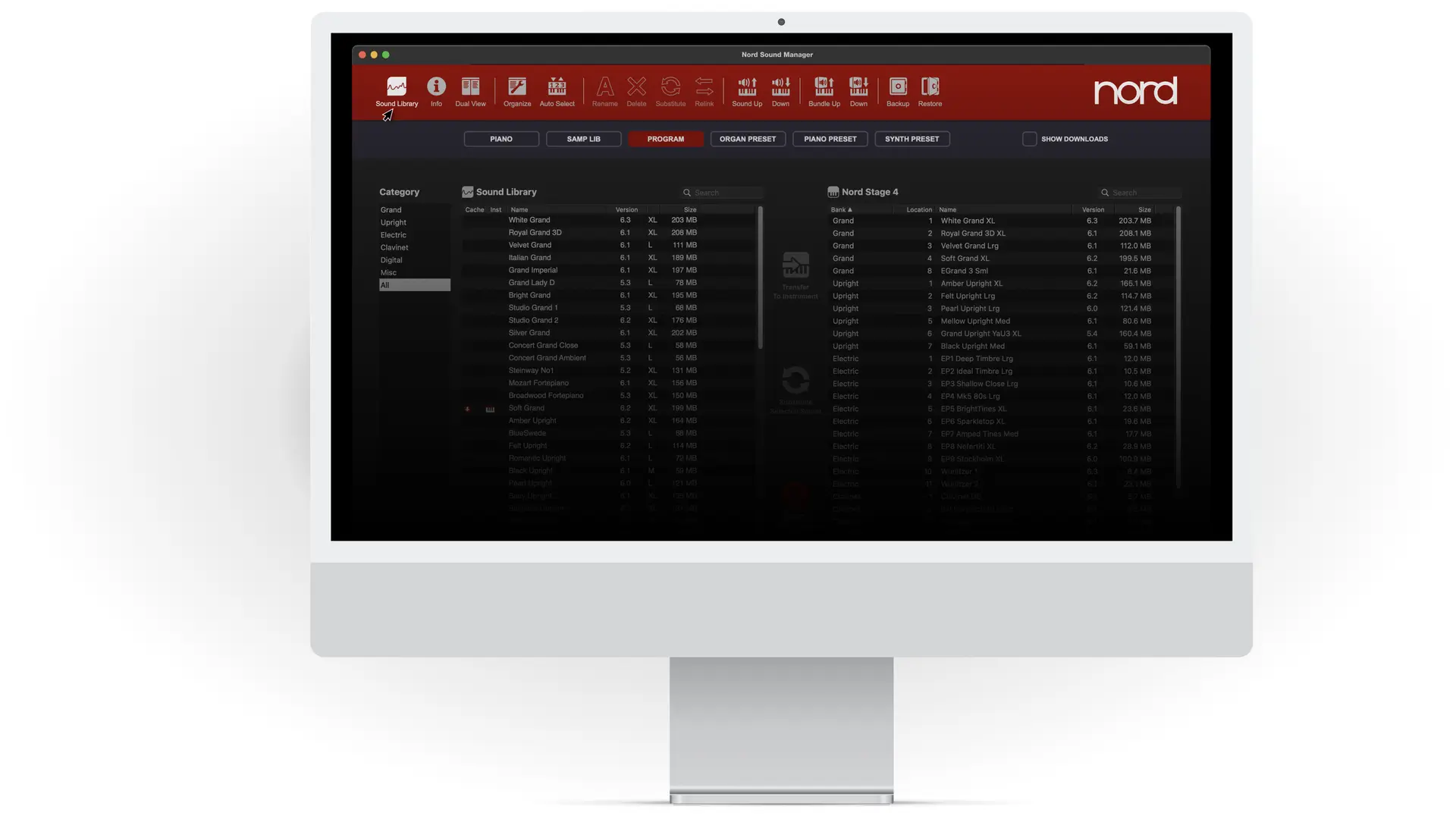
New Features
- Program Conversion: Nord Stage 3 programs can now be converted to Nord Stage 4 format (.ns4p). Nord Piano 5 and Nord Grand 2 programs can now be converted to Nord Piano 6 format (.np6p)
- Program Restore: Programs that lack dependencies, i.e. have missing Pianos or Samples can be Restored automatically. Missing Samples or Pianos are downloaded from the Nord Sound Library, or from the local cache.
- Access to Sound Libraries: Connection to online sound libraries (Pianos and Samples) from within the application. This allows download of sounds to the computer file cache, for offline access, as well as to the connected instrument.
- See Update history for a complete list of new features
With Nord Sound Manager 9, sounds from the Nord Piano Library and Nord Sample Library can be browsed, downloaded and transferred to the instrument, all within the same application. This Quick Guide highlights and describes these new features, and how to get started using them.
Program Conversion
Conversion is performed automatically as part of a Sound/Bundle Down or drag and drop operation, so in order to for instance download your Stage 3 programs to a Stage 4 simply select them in the Sound/Bundle Down dialog or drag them onto the Program area of the Nord Sound Manager.
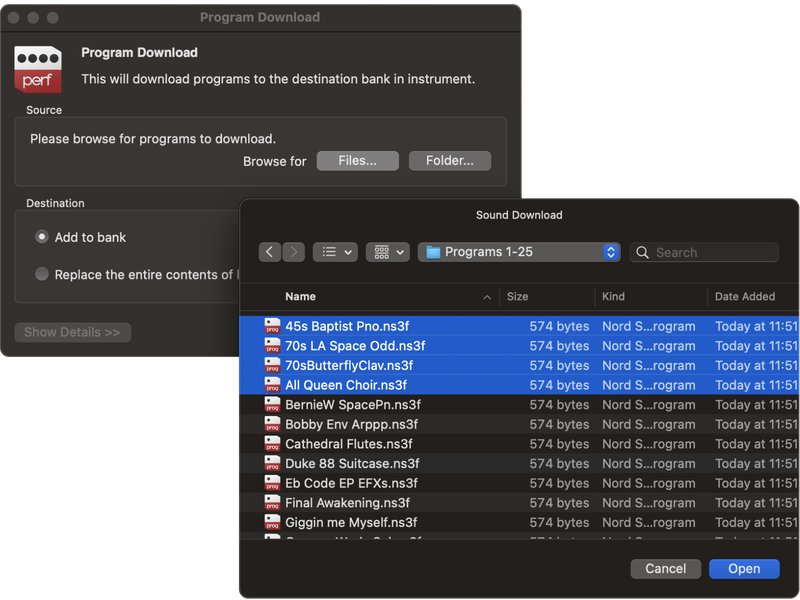
About conversion of Stage 3 programs and what to expect
Although many program configurations and settings are converted in a way to sound almost identical on the Nord Stage 4 there is a range of Nord Stage 3 Synth features that can not be mapped to similar settings on the Nord Stage 4. Primarily, these include various Oscillator Configurations that do not have a direct counterpart on the Stage 4 and in those cases one will have to revisit the program on the Stage 4 and use other Synth features instead. The browser based Conversion Log will indicate when an acceptable conversion has not been possible.
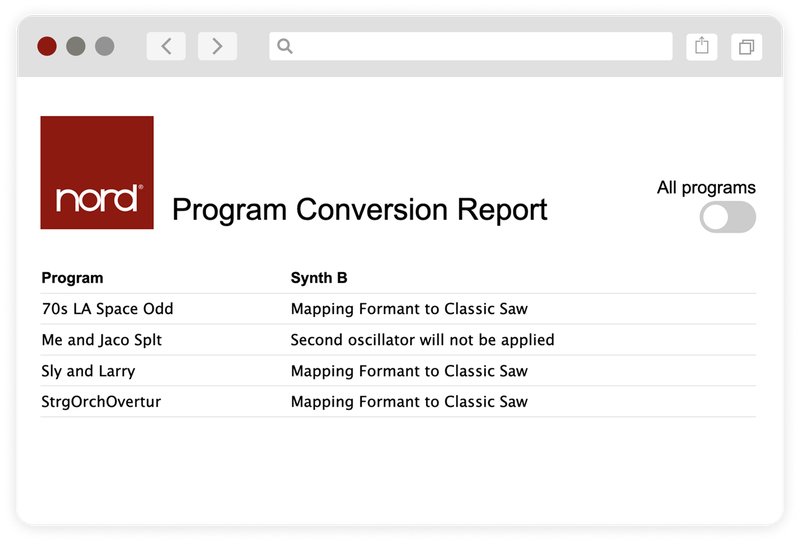
Program Restore functionality
Programs that have missing dependencies to Piano or Sample files, either after conversion from one instrument program format to another or as a result of having deleted Pianos or Samples, are highlighted in the list, with the “Not found:” text indicating which Piano or Sample is missing.
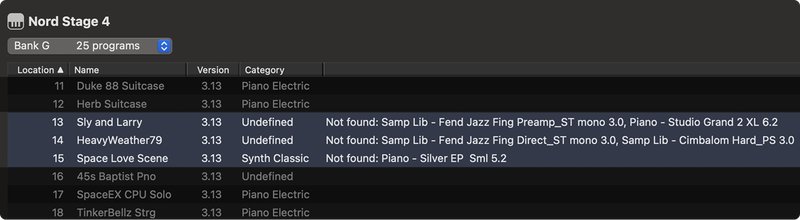
Nord Sound Manager v9.10 introduces a number of new features for resolving these situations, outlined below.
Resolving missing dependencies
If downloading a Bundle for program conversion, required Sample files can be downloaded from the bundle by following the steps of the Bundle Down dialog
If downloading and converting individual Program files, or generally - when encountering a program with a “Not Found” message - missing dependencies can be resolved manually:
- Right-click the Program with the missing dependencies and select “Restore”. This will look for the sample file in the online Sound Library, as well as in the local cache and download it to the instrument if found.

- If additional memory is required for performing the Restore, there is the option to use the Auto Delete function, which is described under Bundle Download features further below.
- If the Restore function does not resolve the issue you may also look for similar samples that are already on the instrument, and use the Relink feature to use that sample instead.
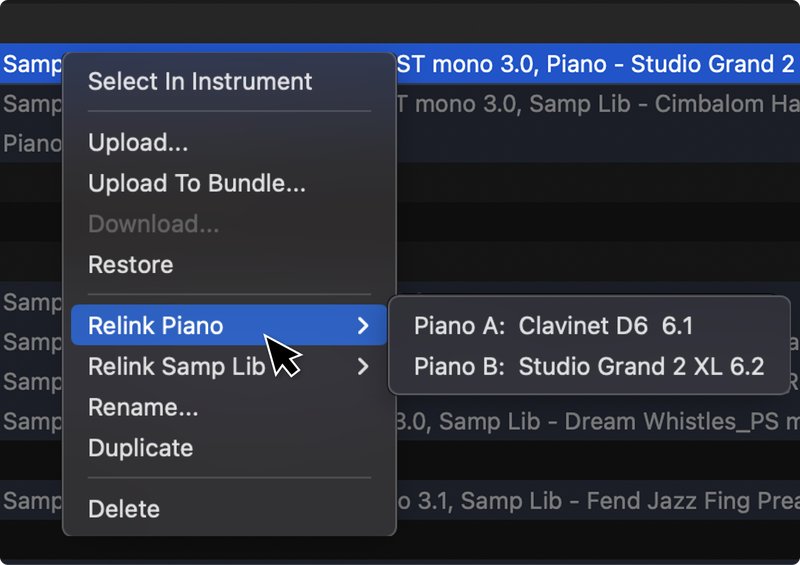
- There is also the option to visit the Nord Sample Library online, select Nord Stage 3, and find the sample there – for manual download to the instrument using Sound Down or drag and drop.
- User created samples that are not found automatically in the local cache, when using the Restore function, need to be manually located outside of the application.
Missing Piano files will automatically be mapped to pianos with the same name, regardless of version or size. If the particular size of a piano is important, this will need manual attention in the form of a Substitute operation, or such.
Bundle Download features
With Nord Sound Manager 9.10 and upwards, in addition to the conversion features outlined above, there are some further options when downloading Program Bundles.
Step 1
Program Bundle Download
If a Program Bundle requires additional free memory for either samples or pianos the Program Bundle Download is divided into two separate steps. On Step 1, select the Destination Bank and whether to Add to or Replace programs therein.
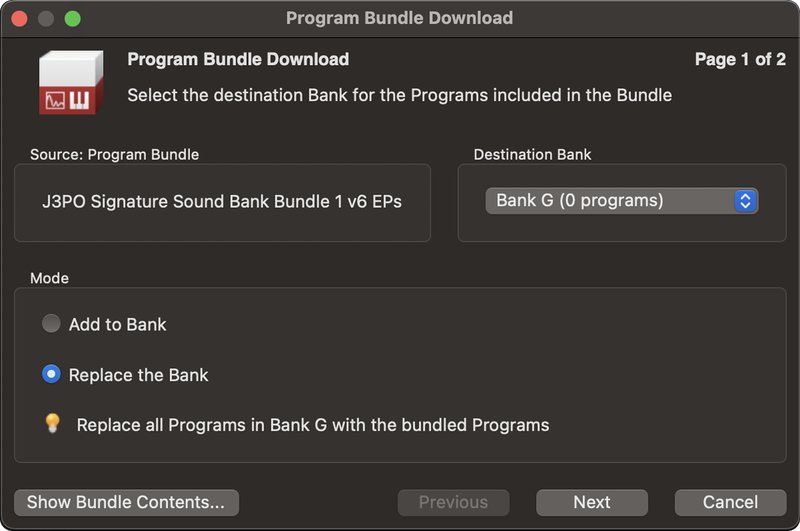
Step 2
Option 1: Download Programs Only
On Step 2 options for how to proceed with the download are presented, the first of which is to Download Programs only and Restore manually. After download the Programs can be Restored manually (see Resolving missing dependencies above), after having freed up space, or Relinked to use content that is already present on the instrument.
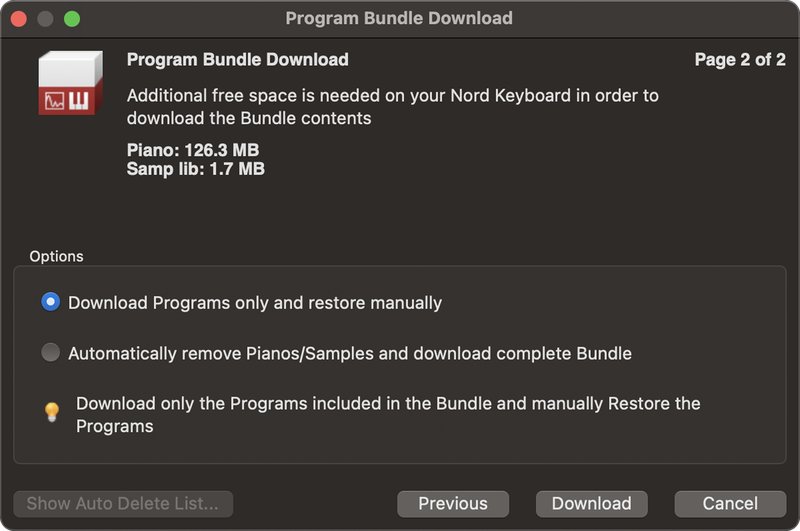
Option 2: Auto Delete
A second option, if additional space is required, is to select the Automatically remove Pianos/Samples and Download complete Bundle alternative. Before proceeding with the Download it is recommended to select Show Auto Delete List which will open a browser based list of which content will be removed and which programs and presets, if any, are affected.
The Auto Delete function prioritizes content for removal according to a set of rules, including to what extent a file is being used, its category, size, whether it is a User sample and more.
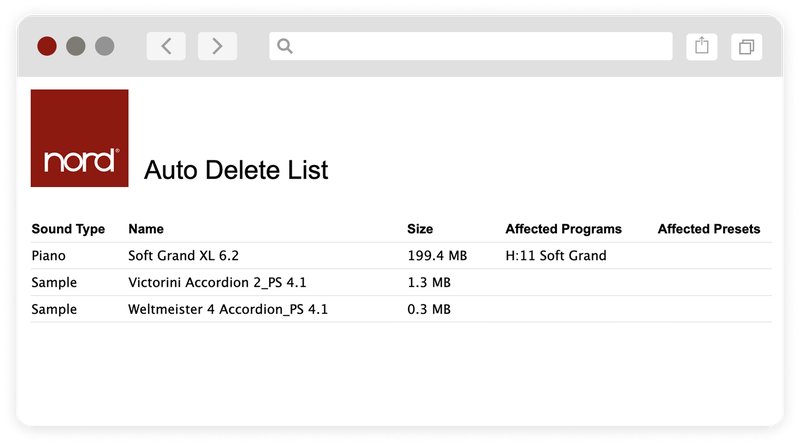
Program Selection hint in Piano/Samp Lib tabs
When working with content on a connected instrument, the new Program Selection hint can be of help for determining which Pianos and Samples are in use within any set of programs – whether it is an entire bank or a smaller selection.
To use the hint, make a selection in the Program tab, either by selecting a single program, shift-clicking on the desired range of programs or using Ctrl/Cmd+A to select the content of an entire bank. Then navigate to the Program or Samp Lib tab, and any Piano or Sample that is referenced by a program in the current selection will be highlighted as such.
This can be useful for determining which Pianos/Samples can be deleted or substituted, without affecting a specific set of Programs.
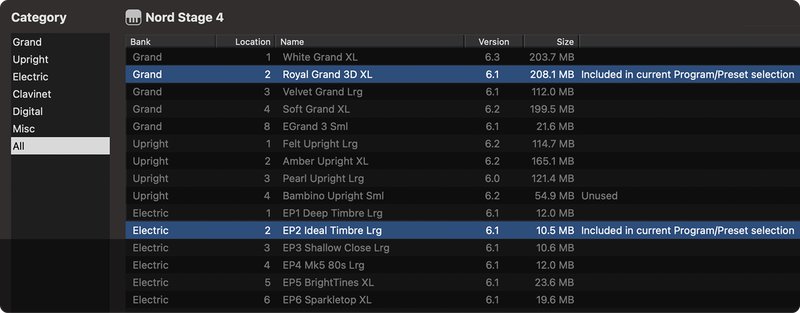
Sound Library
With the new Sound Library view active, selecting either the Piano or Samp Lib tab shows all compatible Pianos or Samples from the online sound libraries to the left, and the corresponding content on the Nord to the right.
- The Sound Library view is only shown when Piano or Samp Lib is selected and will close when other tabs, for instance the Program tab, are active.
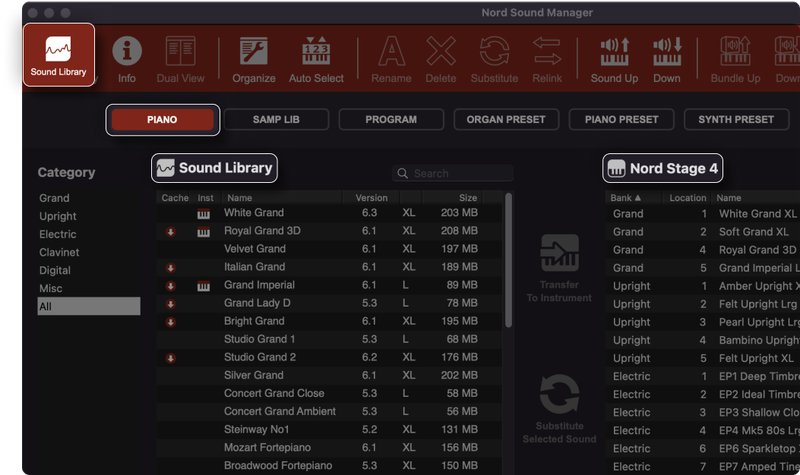
Browsing content
The left-side Category selector filters the content both in the Sound Library list and in the instrument. Use the “All” option to show all Pianos or Samples – useful for instance when searching for a particular sound.
- Sounds that are already present in the connected instrument are indicated with a small keyboard icon in the list.
- Sounds that are present in the computer file cache (available for offline use) are indicated with an arrow in a red circle, similar to the "Save To Offline Cache" icon.
- Some legacy Nord instruments, such as the Nord Wave, Nord Piano 2 and Nord Electro 3 and 4 will always present the full list of samples on the instrument, regardless of selected sample category in the Sound Library view.
Piano Sizes
Pianos appear in the list either with the size currently present on the connected instrument, or with the largest available size.
- Below the Piano list is the size selection area, where all available sizes are displayed. Select the desired size here, before transferring a Piano to the instrument.
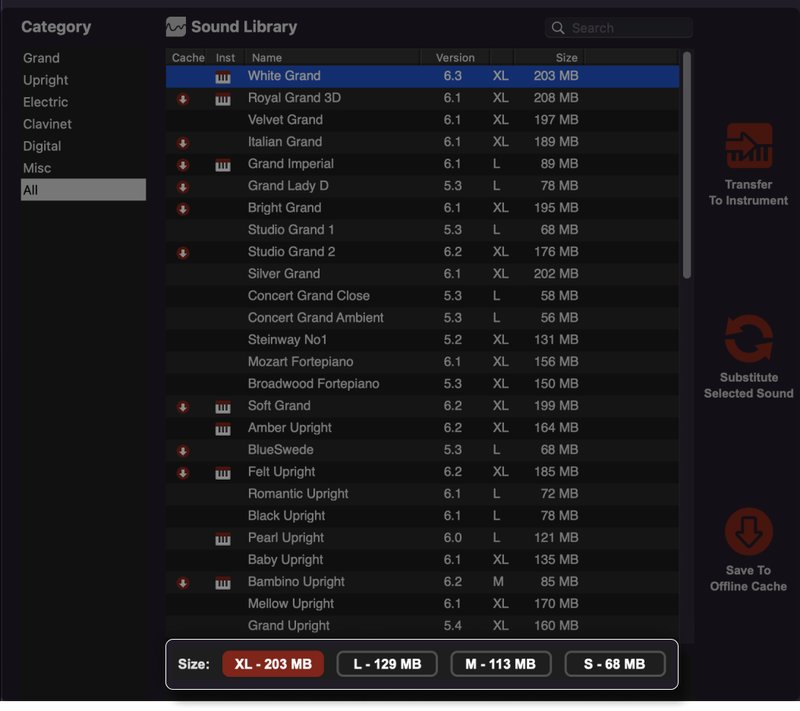
Downloading Sounds
To transfer one or more sounds to the instrument, select them in the Sound Library list and press Transfer to Instrument.
- For Piano sounds, remember to also select the desired Size.
- To download one or more sounds to the computer, making them available for offline use, select them in the Sound Library list and press Save to Offline Cache.
- The Transfer to Instrument and Save to Offline Cache options are also available in the context menu when right-clicking a sound.
- From the right-click menu there is also an option to download all sounds in the selected Category to the offline cache.
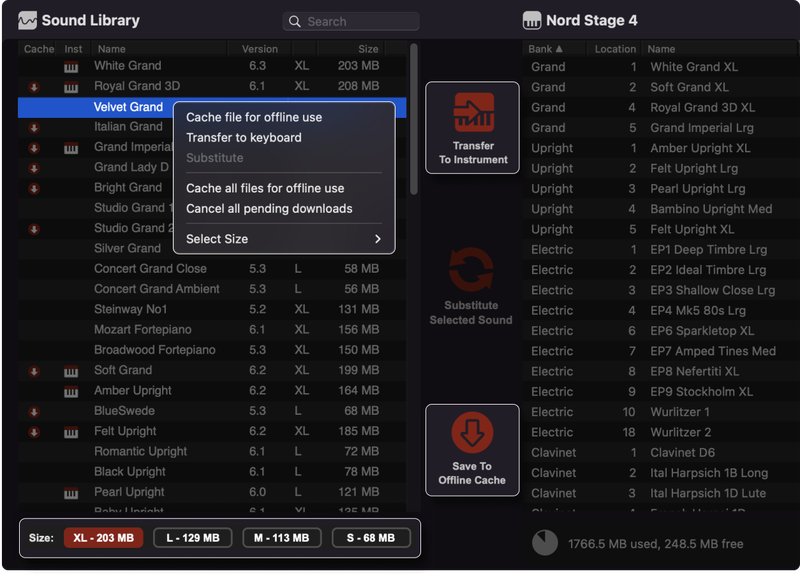
Show Downloads
The Show Downloads view displays a list of all ongoing and completed transfers, whether from the Sound Library to the computer, or from the computer to the instrument.
- The Downloads list is automatically closed when any of the tab buttons (Piano, Samp Lib, Program etc.) is clicked.
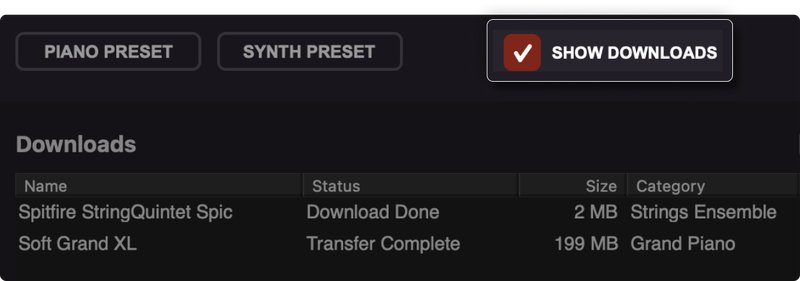
Using the Sound Library with no Nord connected
With no Nord connected, the Sound Library can still be accessed and content for a Nord of your choice be saved to the offline cache.
- Press Sound Library and choose your Nord from the Instrument dropdown list.
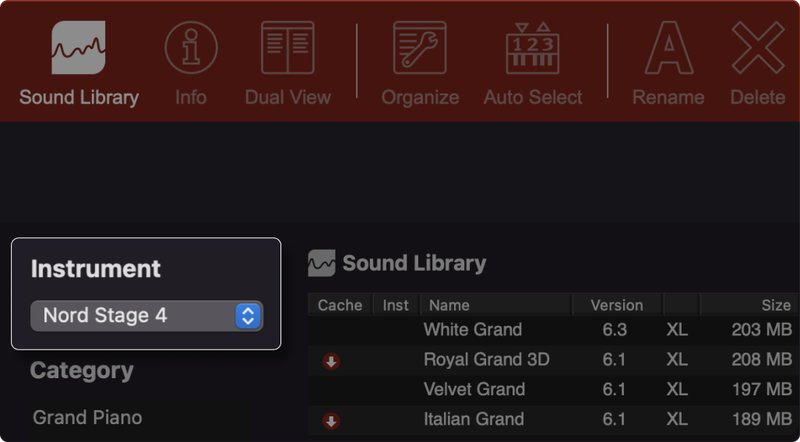
Substitute
Piano or Sample sounds on the connected Nord can be directly substituted with sounds from the Sound Library. To do this, select the sound on the Nord which should be substituted and the sound in the Sound Library which should replace it. Then press Substitute Selected Sound in the central tool area, or Substitute in the top toolbar.
- Substitute is also available from the context menu when right-clicking a Piano or Sample in either the Sound Library or instrument area, as long as sounds have been selected both on the instrument and in the Sound Library.
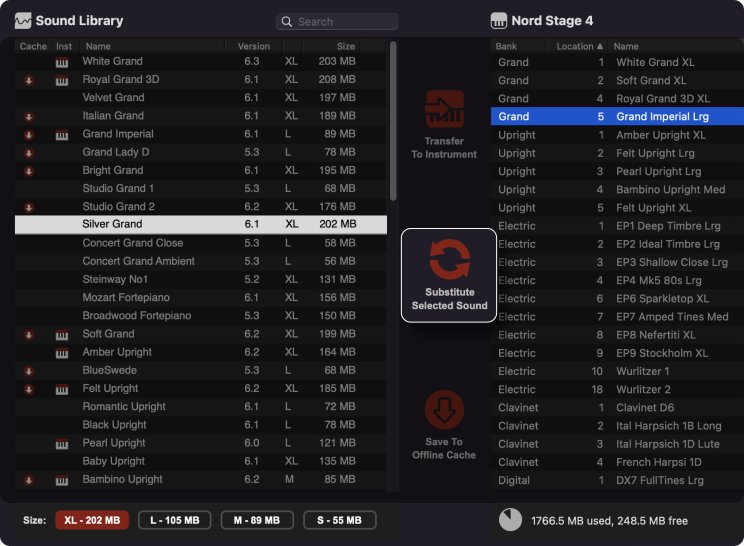
OS updates
If a newer OS version is available for the connected Nord, this will be displayed at the top of the screen when Nord Sound Manager is opened. Press Download and Install to run the OS updater, which also will exit the application. Once the OS update is completed Nord Sound Manager can be started again.
- Feel free to check out the Update History link, for details on the updates contained in the latest OS. We always recommend Nord users to update to the latest version available for their instrument.
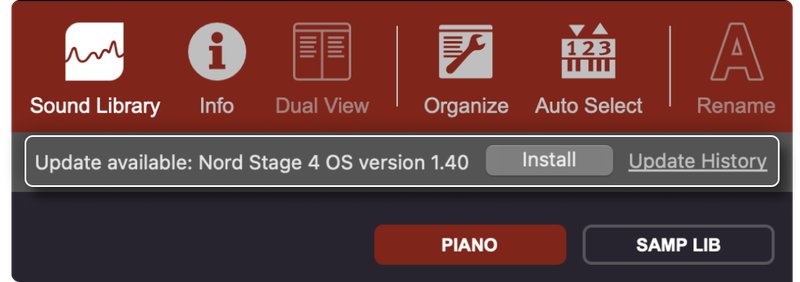
About the File Cache
The purpose of the File Cache is originally to speed up Backup and Upload operations, by using copies of Sample and Piano files stored on the computer, rather than uploading them from the instrument each time. With the introduction of the Sound Library feature, the File Cache is also the location to which files downloaded from the online libraries are stored.
- Settings for The Nord Sound Manager File Cache are found in the Edit menu, by selecting “Preferences”.
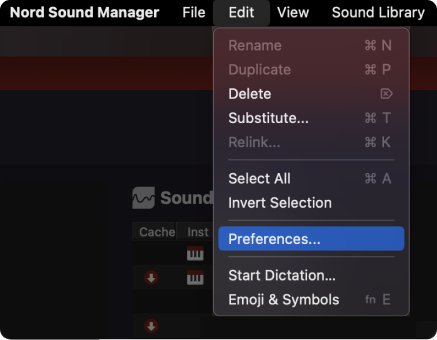
- For the Sound Library feature to work the File Cache should remain enabled, and if any issues are experienced with sounds not being successfully downloaded, the maximum size of the File Cache can be increased to a larger number.
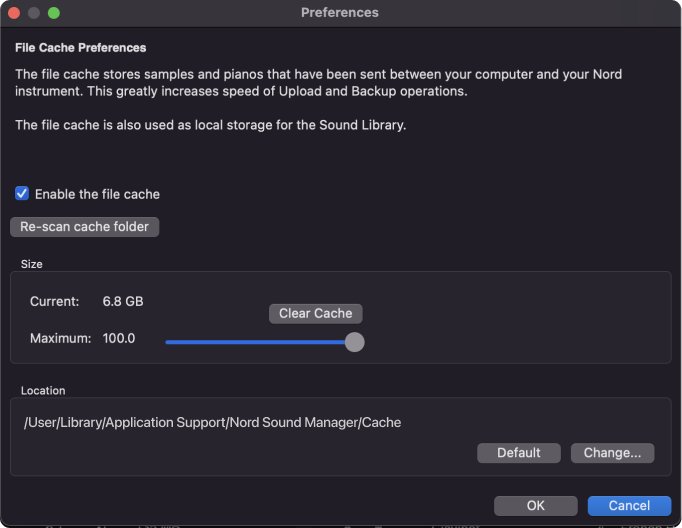
Other Features
- Dependencies
The Dependencies feature keeps track of which pianos and samples that are in use by programs. This lets you move your sounds around freely without it affecting the programs and will also tell you what programs that will be affected when deleting sounds.
- Info pane
The Info pane brings up additional information about the program/sound dependencies. When browsing the programs, the associated pianos and samples are shown and if browsing pianos or samples, you will see a list of programs that use these sounds.
- Replace
Replace allows you to replace a selected piano or a sample in your instrument and make sure that your existing programs will use the new sound instead.
- Relink
The Relink feature is used if you want one or several selected programs to use another piano or sample instead of the current. The Relink features can also be very useful if a piano or sample is absent in the Nord, to repair programs that are missing a component.
- Bundles
The Bundle-feature lets you pack together everything needed for one or more sounds (program, samples, pianos) to a single file on your computer. Very nice for backing up your stuff selectively or for sharing sounds you've created with others. When transferring a bundle back to your Nord instrument the Nord Sound Manager will only transfer the pianos and samples that aren't already present.
- Export Sound Lists
You can create detailed lists in HTML-format of the contents of your instrument, including the names, locations and sizes of pianos and samples and program dependencies.
- Easy transfer
Adding new sounds to your instrument is simply a matter of connecting your instrument via USB, drag-and-drop the desired files onto the application window.
The files are automatically transferred to you Nord instrument and has an intelligent Download Queue functionality for transferring many sounds at a time.
Nord Sound Manager can transfer sounds from the Nord Piano Library and Nord Sample Library as well as sample instruments you've created yourself in the Nord Sample Editor 4. The Nord Sound Manager also lets you transfer program files from your instrument to your computer.
- Organizing your programs
Nord Sound Manager lets you rename your sounds and programs quickly and associate them with categories on instruments that support this.
The Organize Mode lets you move, duplicate, rearrange and rename your sounds and programs. You might want to put them in chronological order for the next show, or perhaps arrange them after in a special order that only makes sense to you and a select group of friends. - Backup/restore
The Backup function lets you take a complete snapshot of your every sound and settings in your instrument, including sounds, settings. It can also be used to restore instrument to its factory settings.
Update History
- Now possible to convert samples from the Nord Sample Library 3.0 (.nsmp3) for use in Nord Piano 5 or Nord Stage 4
- Now possible to convert any user created sample (.nsmp, .nsmp3) for use in Nord Piano 5 and Nord Stage 4
See Update history for a complete list of changes.
System Requirements
- Mac OS X 10.10 or later
- Windows 7, Windows 8, Windows 10 and Windows 11 64-bit.
- Nord USB Driver version v3.00 or later required for Windows.
Compatible Products
Standard features:
- Nord C2 Organ v1.10+
- Nord C2D Organ v1.00+
- Nord Electro 3 v2.00+
- Nord Electro 4 v1.00+
- Nord Electro 5 v1.00+
- Nord Electro 6 v1.00+
- Nord Grand v1.00+
- Nord Lead A1 v1.00+
- Nord Lead 4 v1.00+
- Nord Piano v1.00+
- Nord Piano 2 v1.00+
- Nord Piano 3 v1.00+
- Nord Piano 4 v1.00+
- Nord Stage Classic v4.00+
- Nord Stage EX v4.00+
- Nord Stage 2 v1.00+
- Nord Stage 2 EX v2.00+
- Nord Stage 3 v1.00+
- Nord Stage 4 v0.90+
- Nord Wave v2.00+
- Nord Wave 2 v1.00+
Extended features:
- Nord Electro 4 v1.00+
- Nord Electro 5 v1.00+
- Nord Electro 6 v1.00+
- Nord Grand v1.00+
- Nord Grand 2 v1.00+
- Nord Lead A1 v1.0+
- Nord Lead 4 v1.00+
- Nord Stage 2 v1.00+
- Nord Stage 2 EX v2.00+
- Nord Stage 3 v1.00+
- Nord Stage 4 v0.90+
- Nord Piano 2 v1.00+
- Nord Piano 3 v1.00+
- Nord Piano 4 v1.00+
- Nord Wave 2 v1.00+